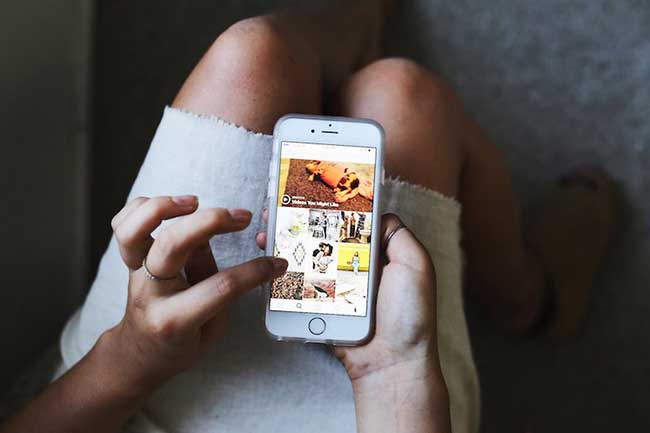Is Your Instagram Explore Page Overflowing with Irrelevant Content?
As the editors of Sahne Media, we are here with a news in which we tell you how to get rid of the content that you see on your Instagram Explore page and that you do not actually want to encounter. Here are all the steps to start from scratch with a clean Explore page on Instagram…
Apart from the accounts we follow on Instagram, the “Discover” tab, which contains posts that the algorithm assumes might interest us, can sometimes surprise us. It can cause us to drown in content that we don't even understand what it is and that doesn't interest us at all.
With the Instagram “Discover” reset feature, you can reset your “Discover” page and show the posts that appeal to you more.
Instagram Explore feature is essentially shaped according to your previous interactions, likes and followers. However, sometimes posts that you don't even understand what they are and that you don't like to see may invade your Explore page.
In this case, the Instagram Explore reset process comes to your rescue. It's only natural that you've had different interests and interacted with different accounts on Instagram in the past. However, your likes and interests may have changed over time, and it may bother you that you still see such content in the Explore tab. You can get rid of this mess thanks to the Instagram Explore reset feature. In this article, we have brought together all the information that will be useful to you about the Instagram algorithm and the reset process.
How is the Content in Instagram Explore Determined?
None of the content you encounter on Instagram's Explore page is there by chance. In fact, everything from how long you look at which post in the application, your likes, the accounts you save and the accounts you follow, affects this. The explore pages of two users who follow exactly the same accounts may be very different from each other. Because these pages are completely personalized.
When you come across a post, you may not like it, save it, or comment. However, if you watch most of the video or look at an image for more than a few seconds, this does not go unnoticed by the Instagram algorithm, and it is inevitable that you will encounter similar content on your Explore page.
You can imagine that although this situation provides you with comfort most of the time, it can be annoying in some cases. Because your likes may change from day to day. You may not want to see such posts anymore. If you want to somehow inform the Instagram algorithm about this, this feature is for you. Thanks to the reset feature, you can clear the content you do not like one by one, as well as completely eliminate your personal data and completely update your Explore page.
How to Perform a Post-Specific Reset on Instagram Explore?
1– Open the Instagram application.
2- Open the Explore page.
3– Open any post you no longer want to see.
4– Tap the three dots option in the upper right corner.
5– Select the I am not interested option.
You are now free from this and similar posts. You can say goodbye to any content you are not interested in, one by one, using the same method.
This method is ideal for getting rid of only certain types of content without resetting the algorithm's entire opinion of you. If you want to open a brand new and clean page in your Instagram experience, the steps you need to follow for a complete reset are as follows:
Bulk Reset on Instagram Explore
1– Open the Instagram application.
2– Go to your profile page.
3– Enter the Settings tab.
4– Go to the Security section.
5– Enter the Clear search history tab.
6– Check the Clear All option.
7–Confirm your decision.
Of course, Instagram search history is everything about your identity, personality and presence on social media. When you clear this, unlike real life, it is possible to start everything from scratch… Remember that you decide what you will see on your Explore page, consciously or unconsciously, and if you want to have a brand new start, do not hesitate to use the reset feature.

Stage Media
14-06-2021 07:15:25